33. ListView - 1

01.
더보기
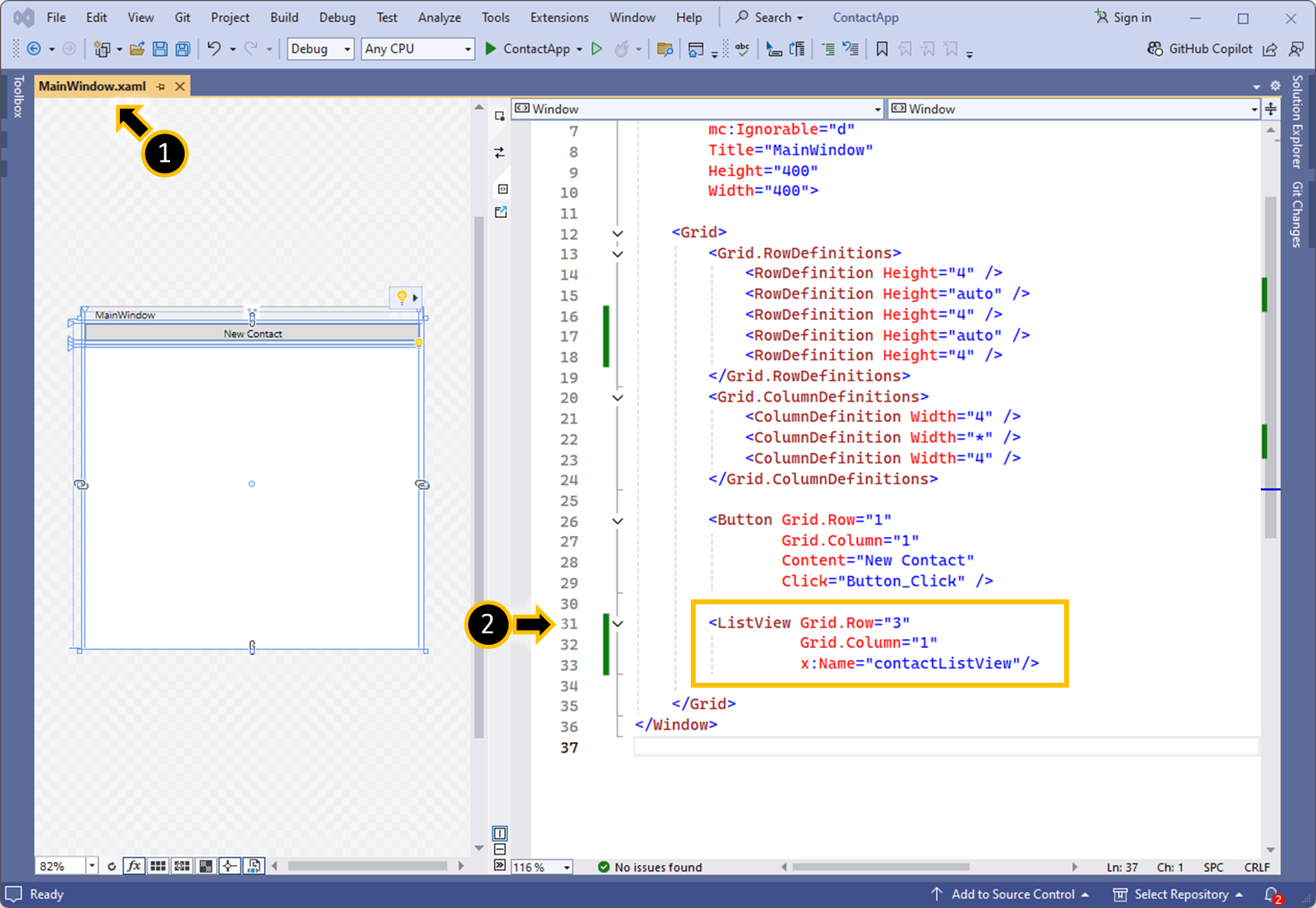
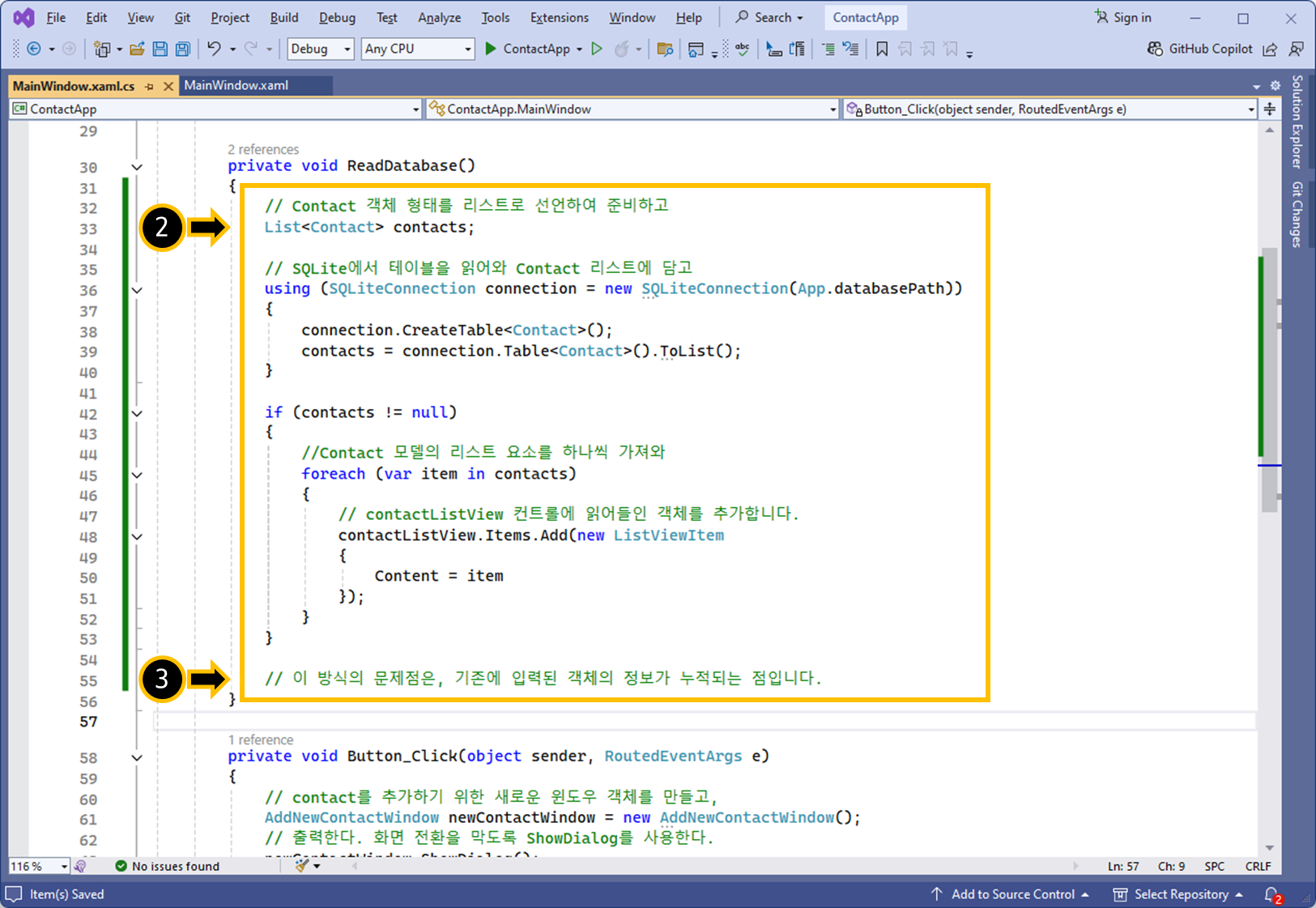

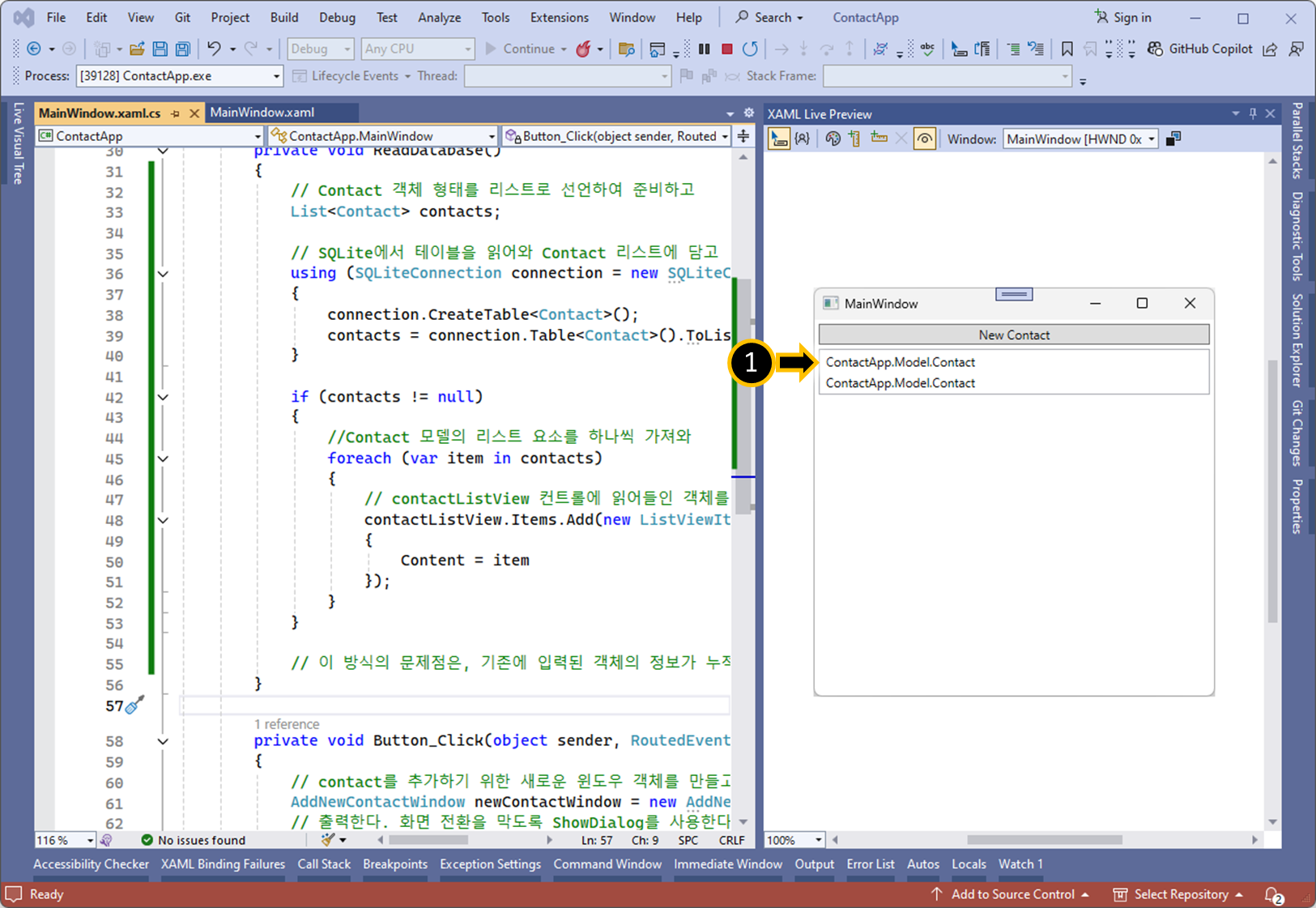
1.
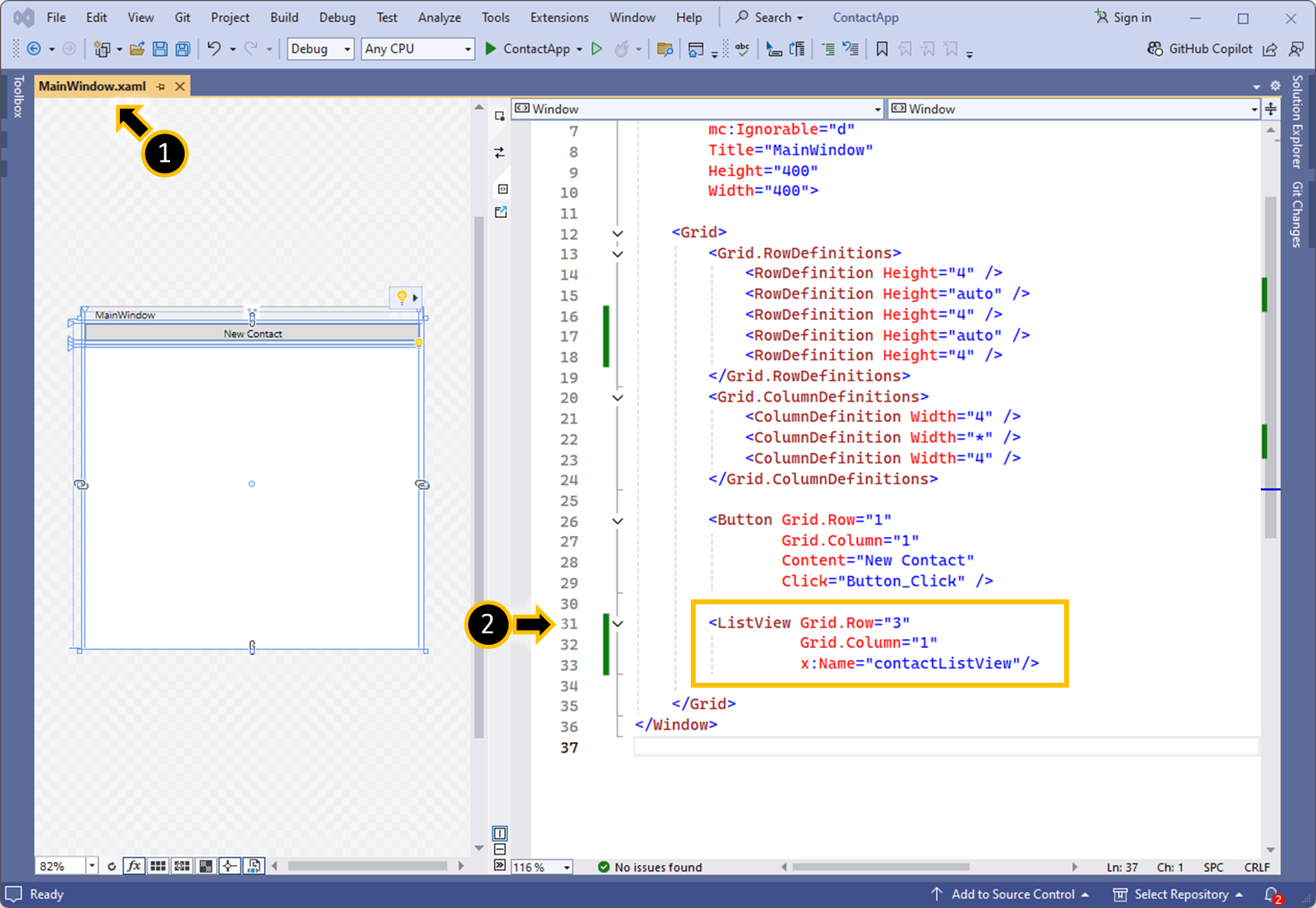
<ListView Grid.Row="3"
Grid.Column="1"
x:Name="contactListView"/>
2.
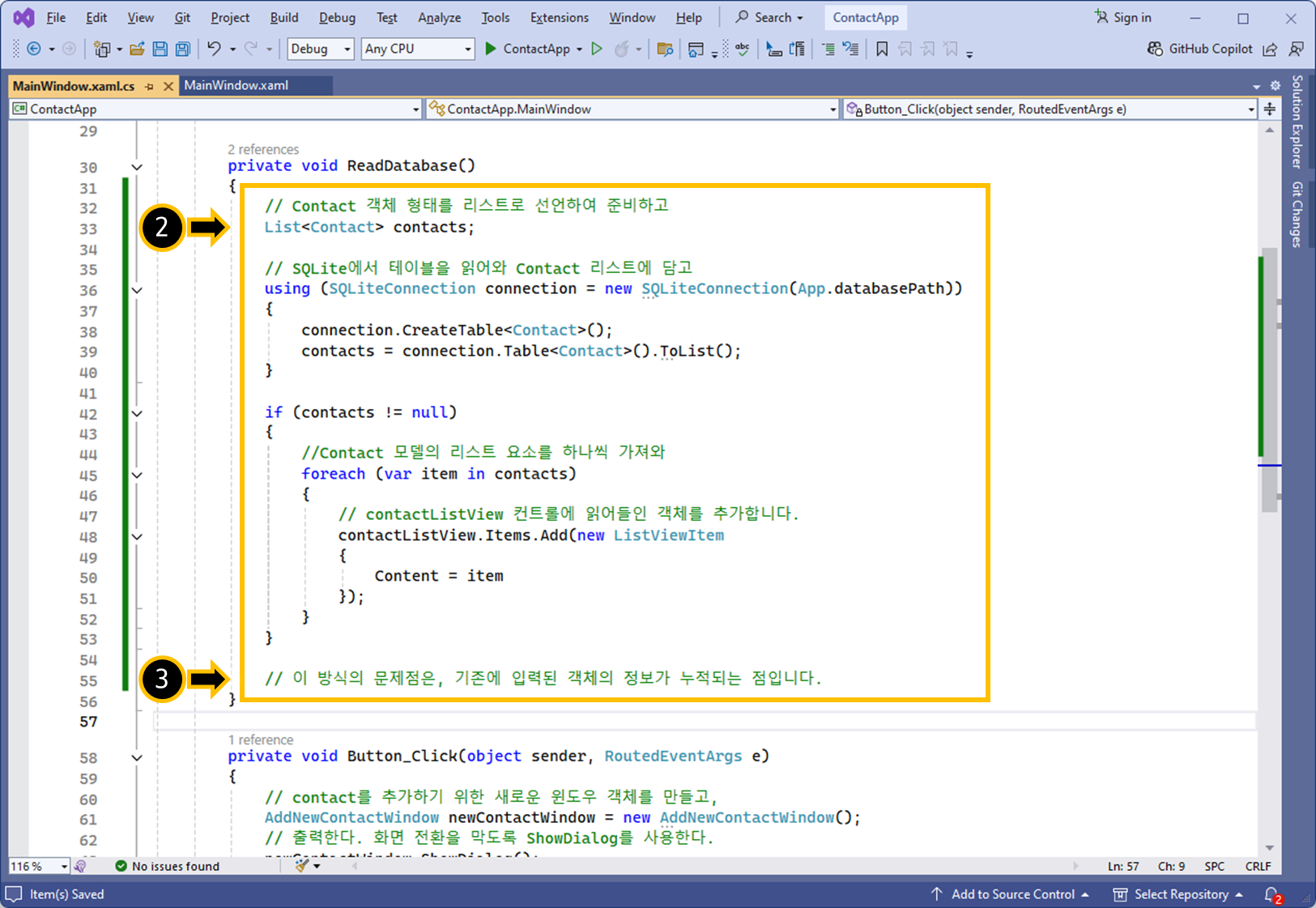
// Contact 객체 형태를 리스트로 선언하여 준비하고
List<Contact> contacts;
// SQLite에서 테이블을 읽어와 Contact 리스트에 담고
using (SQLiteConnection connection = new SQLiteConnection(App.databasePath))
{
connection.CreateTable<Contact>();
contacts = connection.Table<Contact>().ToList();
}
if (contacts != null)
{
//Contact 모델의 리스트 요소를 하나씩 가져와
foreach (var item in contacts)
{
// contactListView 컨트롤에 읽어들인 객체를 추가합니다.
contactListView.Items.Add(new ListViewItem
{
Content = item
});
}
}
// 이 방식의 문제점은, 기존에 입력된 객체의 정보가 누적되는 점입니다.
3.

// contact 추가시, 이전 로드된 데이터는 UI에서 사라지도록 구현합니다.
contactListView.ItemsSource = contacts;
4.
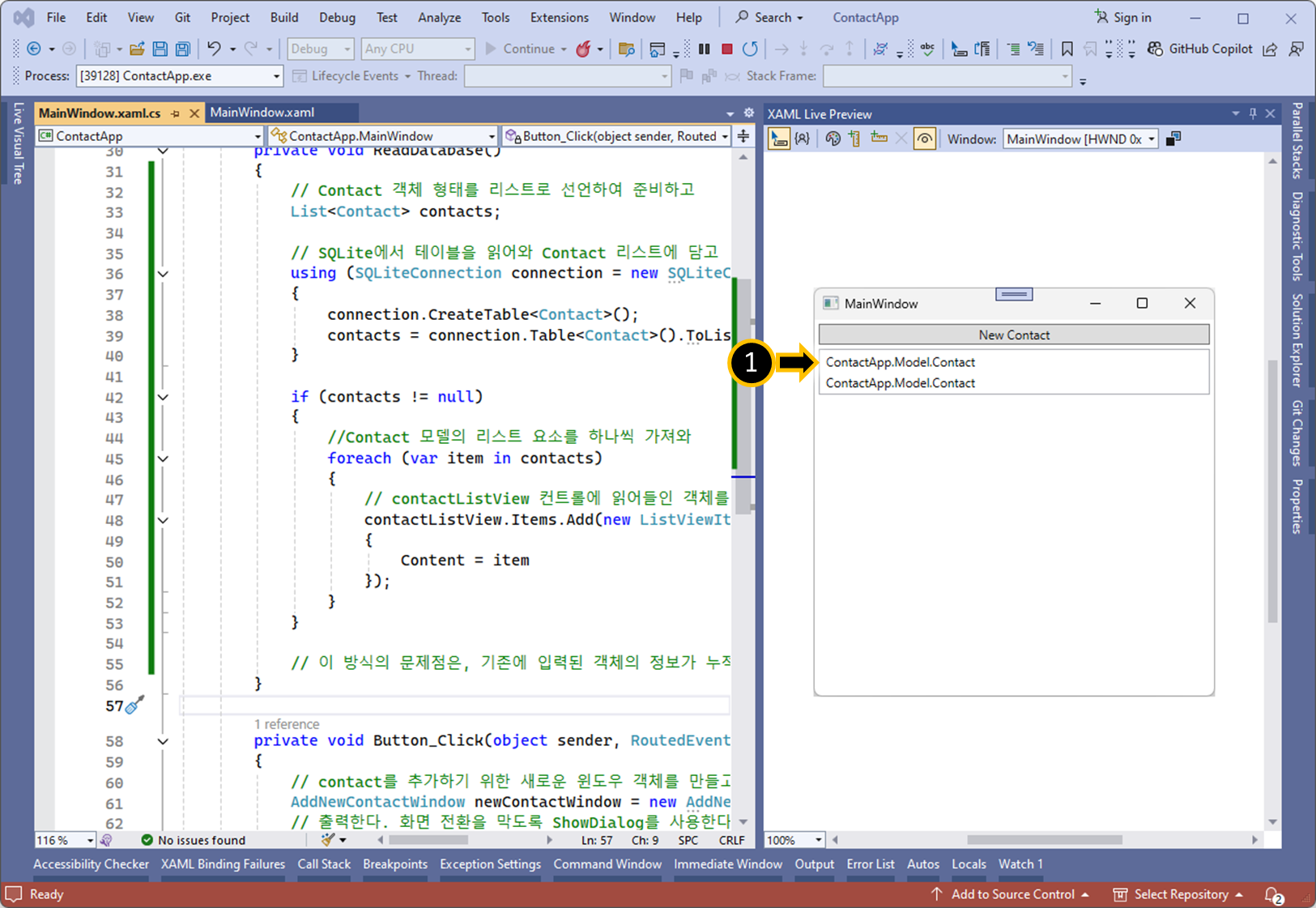
02.
더보기
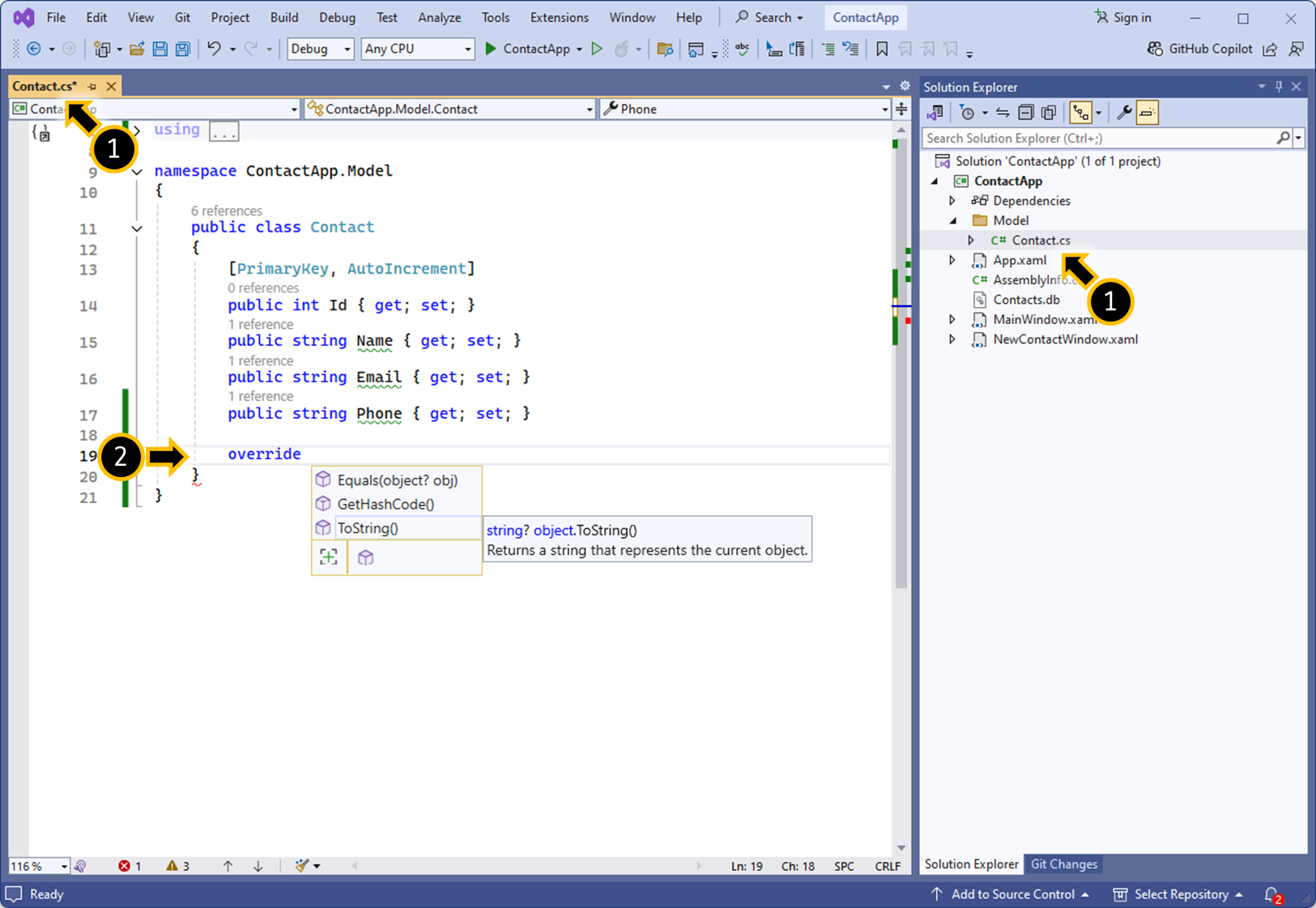


1.
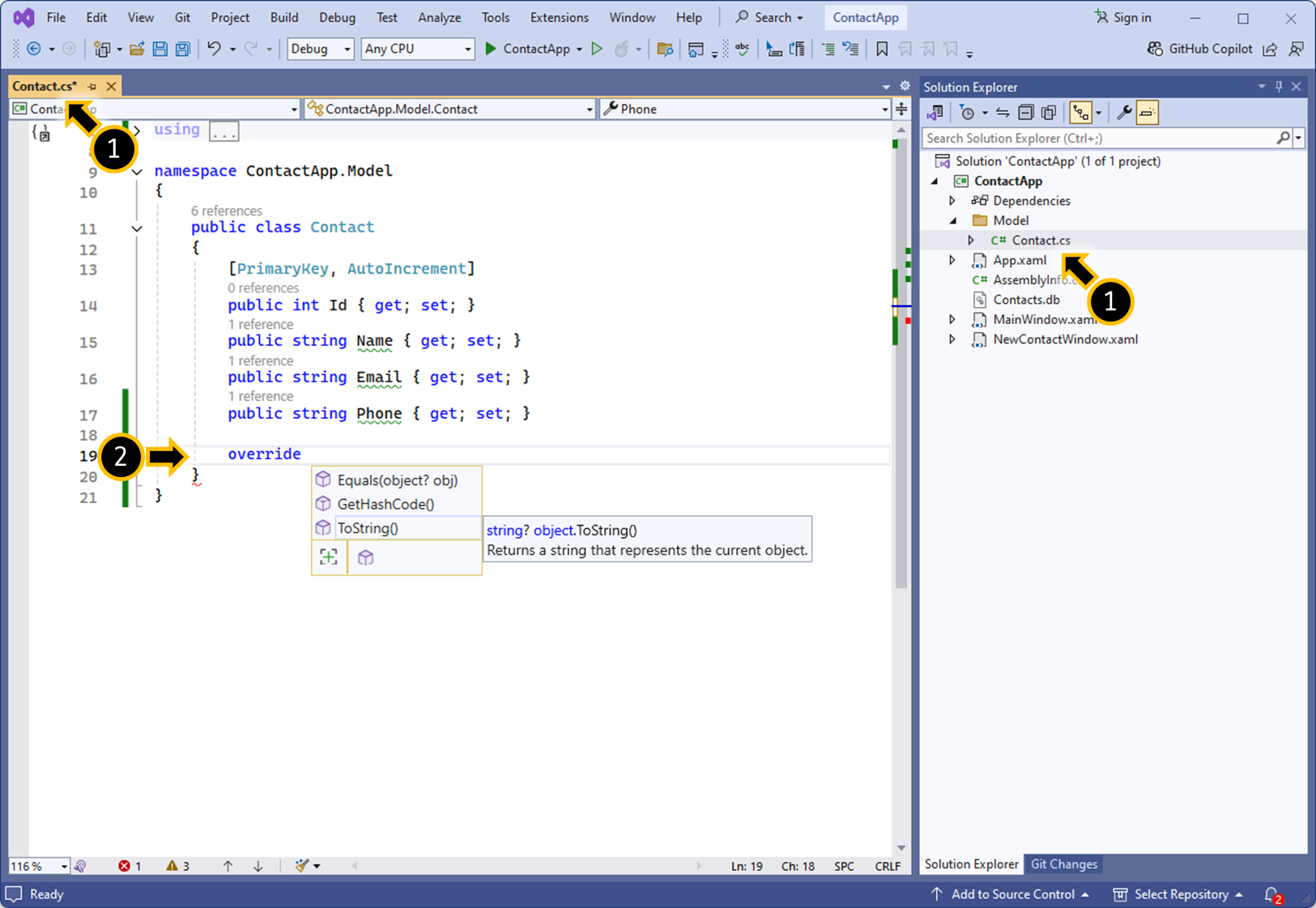

public override string ToString()
{
return $"{Name} - {Email} - {Phone}";
}
2.

03.
더보기






1.


<!-- 데이터 바인딩 X -->
<ListView.ItemTemplate>
<DataTemplate>
<StackPanel>
<TextBlock FontSize="20"
FontWeight="Bold"/>
<TextBlock FontSize="15"
Foreground="DodgerBlue"/>
<TextBlock FontSize="15"
FontStyle="Italic"/>
</StackPanel>
</DataTemplate>
</ListView.ItemTemplate>
2.



<ListView.ItemTemplate>
<DataTemplate>
<StackPanel>
<!--데이터 바인딩 Contact 객체의 Name 필드-->
<TextBlock Text="{Binding Name}"
FontSize="20"
FontWeight="Bold"/>
<!--데이터 바인딩 Contact 객체의 Email 필드-->
<TextBlock Text="{Binding Email}"
FontSize="15"
Foreground="DodgerBlue"/>
<!--데이터 바인딩 Contact 객체의 Phone 필드-->
<TextBlock Text="{Binding Phone}"
FontStyle="Italic"/>
</StackPanel>
</DataTemplate>
</ListView.ItemTemplate>
04.
더보기

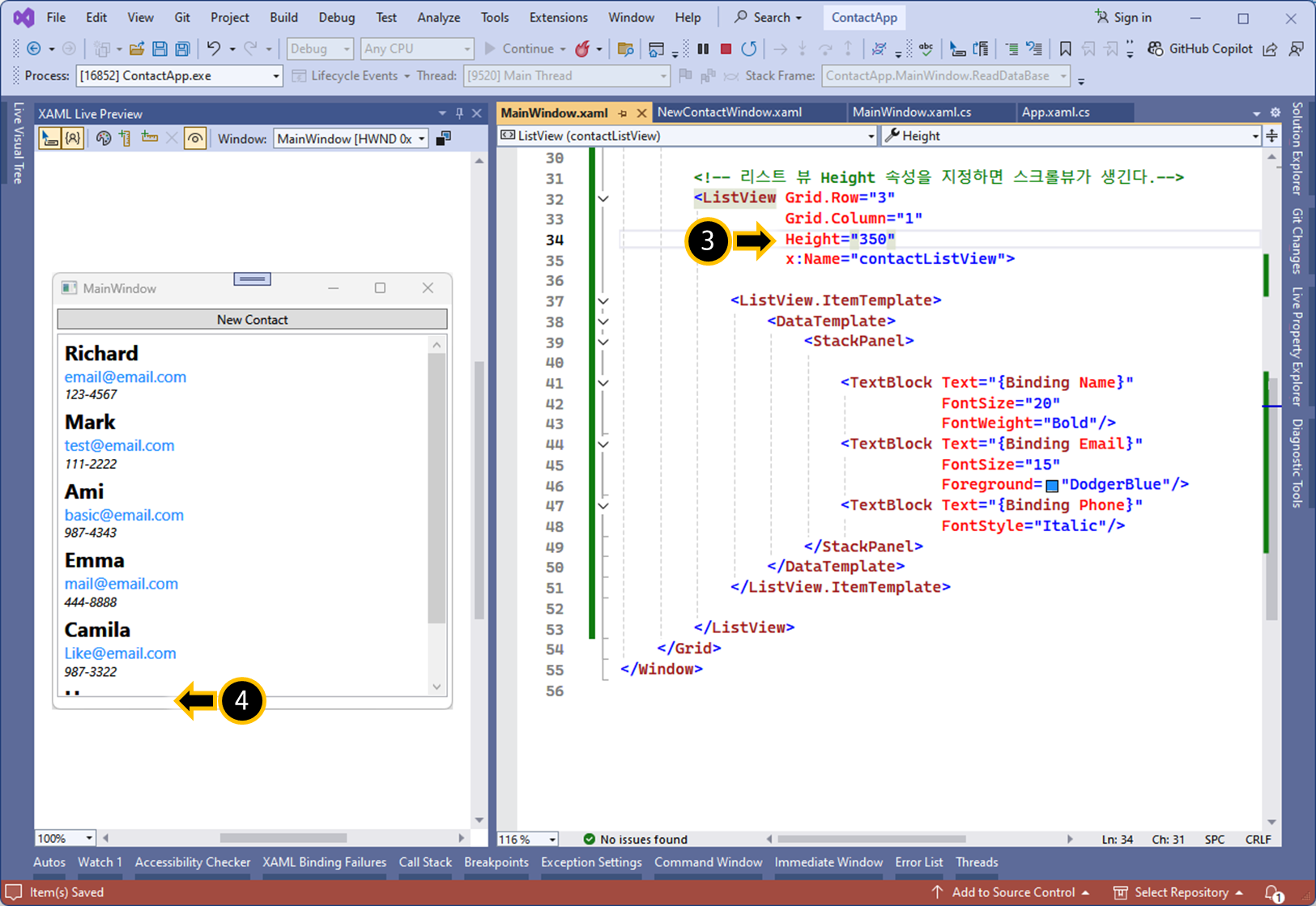
1.

2.
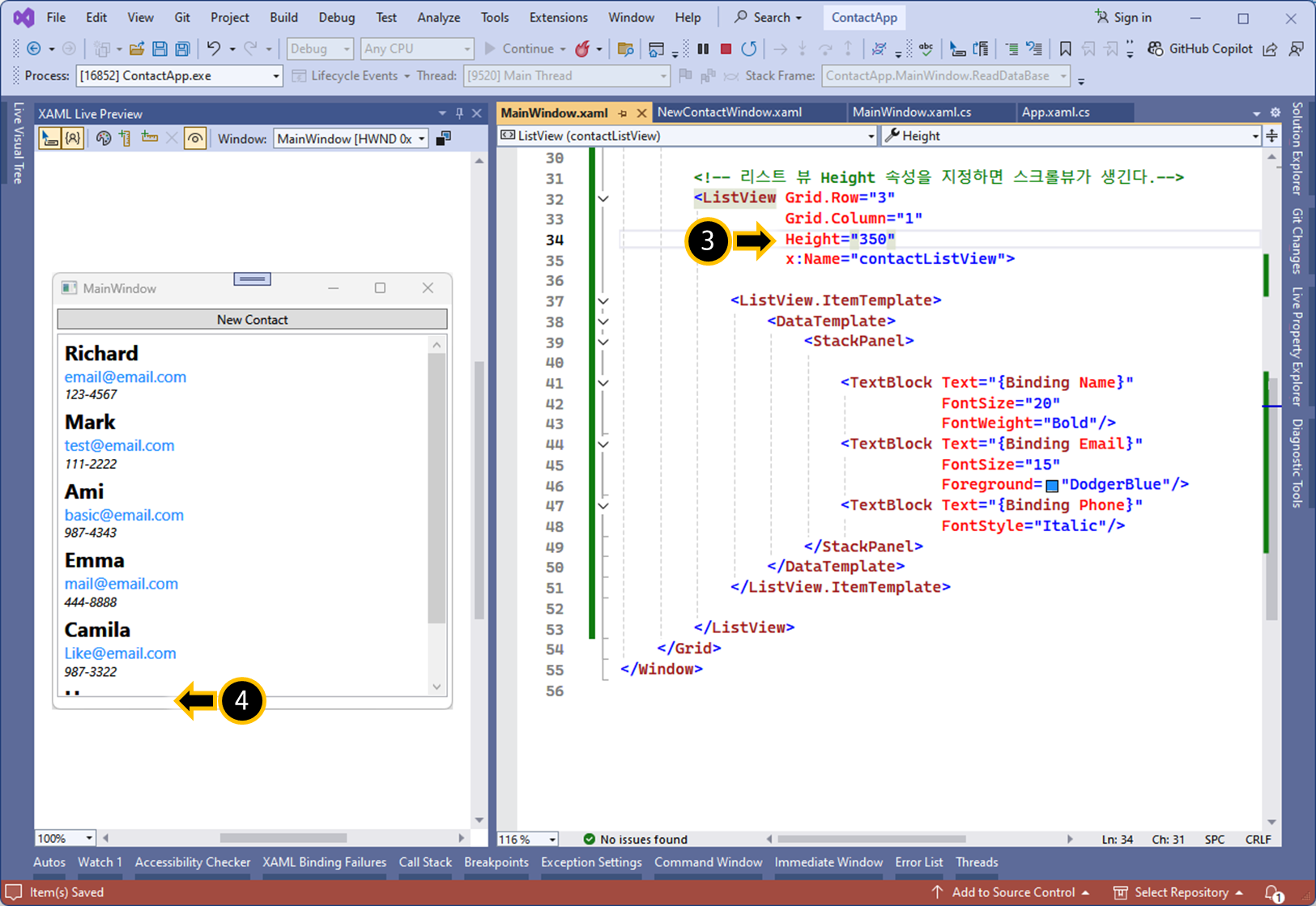
05.